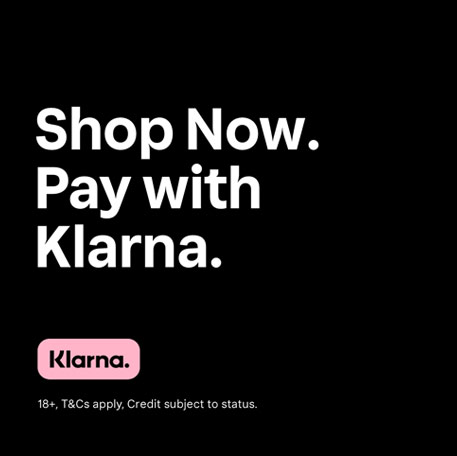Easy, tender BBQ pulled pork, loaded into buns with coleslaw and BBQ sauce.
How to Use the Billows BBQ Fan for Automatic Temperature Control
When cooking over fire, maintaining a consistent pit temperature can be really important in order to get the perfect finish and texture, especially when it comes to low and slow cooks. But regularly returning to the BBQ to adjust the vents or tend to the coals isn't always convenient, which is where a BBQ temperature control fan comes in, to do all the work for you.
Our Billows BBQ fan is an easy and reliable tool for BBQ air flow control that pairs with the RFX GATEWAY or Signals thermometer for ultimate control over your BBQ temperatures. Read on to learn more about how it works.
What does the Billows BBQ fan do?
The Billows BBQ fan enables automatic BBQ temperature control by maintaining your desired pit temperature throughout your whole cook. Whenever the grill temperature drops, the Billows switches on and returns the temperature to the one you set, essentially transforming your grill into an oven. This is particularly useful for low and slow cooks as it means you don't have to keep watch over your pit temperature and return to the BBQ to make adjustments to your grill vents or tend to the coals.
Which types of BBQ is the Billows fan compatible with?
The Billows is made to fit most fan openings on steel, ceramic and charcoal grills. Mounting Kits are available if your vent hole is larger than 60mm H x 50mm W x 0.5mm D.

What kind of cooking is the Billows best for?
The Billows BBQ fan can be used for any type of cooking, but is best for indirect and low and slow cooks like ribs, pulled pork and brisket, where a steady temperature needs to be maintained over a long period.

Do you need any additional equipment to use the Billows fan?
Yes. The Billows must be paired with either the RFX GATEWAY or Signals wireless BBQ thermometer to work. The RFX GATEWAY is a wireless receiver which pairs with RFX MEAT—a wireless meat probe. The Signals is a Wi-Fi and Bluetooth thermometer with four wired probes for monitoring your pit temperature and up to three meats simultaneously. Whether you use the RFX GATEWAY or Signals to power your Billows setup, you can set and monitor your pit temperature in the ETI app (available on the App Store or Google Play).
For some BBQ types, including kamado-style BBQs, you'll need to purchase a Mounting Kit to be able to attach the Billows to your BBQ. You may also want to add the Billows Damper which restricts airflow into the Billows for greater control and accuracy.
How to Use the Billows BBQ fan
1. If you're using Signals, make sure your firmware is up to date by plugging it into a power outlet and connecting it to the app. If an update is required, a pop-up will appear in the app. Follow the instructions to complete this—the Signals will beep to alert when it is finished updating. If no pop-up appears, then you're good to go.
2. On your BBQ, close all of the inlet vents except for one—this is where the Billows will go. Depending on your BBQ, you may need to use the flue tape provided to seal the vents.
3. Start with your BBQ exhaust dampers open 1/8th of the way. Remove the yellow fan plug on the Billows before use.
4. Pinch the spring arms on the Billows to insert them into the remaining open vent hole. Ensure that the fan intake and USB-C port are facing downwards to prevent rain or other liquids from damaging the electronics.
5. Plug one end of the USB-C cable into the Billows and the other into the fan port on the Fan Adaptor. If using RFX Gateway, plug the 12V AC power adaptor or Billows battery pack into the power port on the Fan Adaptor, then plug the Fan Adaptor into the Gateway. If using Signals, remove the AC power cable from the Signals and plug it into the power port on the Fan Adaptor. The AC cable must be plugged in for the Billows to work.
6. Plug the Pro-Series Air Probe into your Gateway or Signals and use the grate clip to attach the probe to your BBQ grate.For best results, place the probe around 1 inch away from your food and avoid the sides of the BBQ.
7. Switch the Signals off and on again to finish pairing the Billows with the unit. A fan icon will appear on Channel 4 to show that it has switched to Fan Mode. For the RFX Gateway, the ETI app display will automatically switch to fan mode once Billows is connected and the air probe is plugged in.
8. Billows has a preset temperature which it will start working to immediately. On Signals, to change the temperature, press the Channel button until Channel 4 flashes, then press the Set button twice. The temperature should begin to flash. Use the arrows to adjust the temperature, then press Set again to save your changes. Alternatively, you can change the temperature using the ETI app, whether you’re using Signals or RFX GATEWAY.
9. Let the Billows run for 15-30 minutes before cooking to allow the BBQ to reach your set temperature. Depending on your BBQ, you may need to open or close your exhaust vents slightly in order to achieve your set temperature initially. But once the BBQ reaches your desired temperature, you shouldn't need to make any further adjustments whilst using the Billows.
10. Once your cook is complete, unplug the USB-C cable and replace the yellow fan plug to stop hot air from damaging the Billows.
Related products
Signals 4 Channel Wi-Fi & Bluetooth Thermometer
Billows BBQ Temperature Control Fan
Billows Damper
RFX Gateway
RFX Starter Kit with 1 Probe
Smoke Wireless Barbecue Thermometer
ThermaQ Wi-Fi Professional BBQ Thermometer
BlueDOT Bluetooth Thermometer
RFX Meat
RFX Billows Kit
RFX Thermapen Classic Kit
RFX Thermapen ONE Kit
RFX Starter Kit with 2 Probes
RFX Starter Kit with 4 Probes
Related posts
 How to Cook Christmas Turkey on a BBQ
How to Cook Christmas Turkey on a BBQ
 5 Best Cooking Christmas Gifts 2025
5 Best Cooking Christmas Gifts 2025
 How Long to Rest a Turkey
How Long to Rest a Turkey
 The Smokin' Elk's Standing Rib Roast
The Smokin' Elk's Standing Rib Roast
 The Ultimate Turkey Cooking Guide
The Ultimate Turkey Cooking Guide
Search
Categories
- Baking (35)
- BBQ (85)
- Autumn (14)
- Cheap Eats (9)
- Sweet Treats (38)
- Tips, Advice & Info (78)
- Christmas (36)
- Drinks (2)
- Thermapen Father's Day Recipes (18)
- Team Temperature (28)
- Date Night (37)
- Celebrations (20)
- Family & Kids (10)
- Fish (21)
- Low & Slow (13)
- Meat (142) click
-
Chefs (132)
click
- Kenny Tutt (16)
- Richard Holden (16)
- Barbechoo (7)
- Only Slaggin (1)
- SoSaSe Chocolat (1)
- Genevieve Taylor (5)
- Becky Excell (2)
- Charlotte Stirling-Reed (3)
- The Smokin Elk (13)
- Marcus Bawdon (2)
- Thermapen Chef (25)
- Edd Kimber (2)
- Humble Plates (7)
- Simon May (4)
- The Hedgecombers (3)
- Billy & Jack (4)
- Perfectly Preserved (3)
- Mike Tomkins (20)
- DJ BBQ (2)
- Nick Nairn (4)
- BBQ Jake (1)
- Air Fryer (9)
- RFX (6)
- Featured (3)
Latest recipes

Rotisserie-cooked chicken shawarma, coated in a punchy yoghurt marinade. Pile into flatbreads with salad

Ribeye is an amazing, flavour-packed cut of beef. Learn how to cook ribeye steak medium rare using the reverse sear...

Elky Whittaker, aka The Smokin’ Elk, began barbecuing as a hobby 10 years ago. Today, he has 262k Instagram followers...

Juicy BBQ chicken shawarma recipe with homemade flatbreads and garlic sauce.
Archive
Popular Recipes